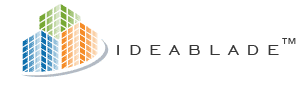
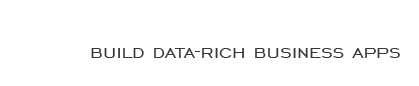
|
How To Use the IdeaBlade DebugLog and TraceViewer |
Post Reply 
|
| Author | |
HFloyd 
Groupie 
Joined: 27-Jul-2007 Location: United States Posts: 44 |
 Post Options Post Options
 Quote Quote  Reply Reply
 Topic: How To Use the IdeaBlade DebugLog and TraceViewer Topic: How To Use the IdeaBlade DebugLog and TraceViewerPosted: 03-Nov-2008 at 3:15pm |
|
I just wanted to add this bit of info for newbies who might benefit from it. If you'd like to be able to watch your application make calls to the database, etc. in real time and see where performance bottlenecks are occurring, set up your app to use the built-in IdeaBlade TraceViewer.
More info about the TraceViewer is here: http://www.ideablade.com/techtip_what_is_myDevForce_application_doing.htm To add your own messages to the TraceViewer's DebugLog.xml file, 1. Add "using IdeaBlade.Util;" to the file. 2. Write your debug statements like this: DebugFns.WriteLine("My debug Message"); -Heather |
|
 |
|
Post Reply 
|
| Forum Jump | Forum Permissions  You cannot post new topics in this forum You cannot reply to topics in this forum You cannot delete your posts in this forum You cannot edit your posts in this forum You cannot create polls in this forum You cannot vote in polls in this forum |









 Printable Version
Printable Version Delicious
Delicious Digg
Digg Facebook
Facebook Furl
Furl Google Boomarks
Google Boomarks Google Buzz
Google Buzz MySpace
MySpace Newsvine
Newsvine reddit
reddit StumbleUpon
StumbleUpon Twitter
Twitter Windows Live
Windows Live Yahoo Bookmarks
Yahoo Bookmarks Topic Options
Topic Options