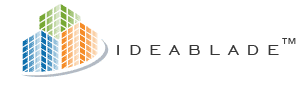
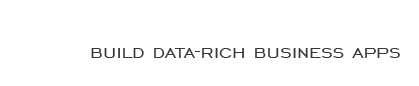
|
Fail to connect with remoting |
Post Reply 
|
| Author | |
Dominique 
Groupie 
Joined: 28-Jun-2007 Location: Norway Posts: 44 |
 Post Options Post Options
 Quote Quote  Reply Reply
 Topic: Fail to connect with remoting Topic: Fail to connect with remotingPosted: 18-Aug-2009 at 2:35am |
|
Hi,
Our app: Dotnet winapp using remoting through a BOS Customer is successful in using our application from one location but won't manage to use it from an other location. User get the following error when starting app: Unable to connect to http://<server address>:80/booking/PersistenceServer.rem. The server or internet connection may be down. Do you have a clue of what could be wrong
On a general plan, do you know if Proxy-servers on an intranet can cause issues for an app using dotnet-remoting (and devforce remoting specially) |
|
|
Dominique
|
|
 |
|
JoshO 
IdeaBlade Joined: 09-May-2007 Location: United States Posts: 86 |
 Post Options Post Options
 Quote Quote  Reply Reply
 Posted: 18-Aug-2009 at 2:22pm Posted: 18-Aug-2009 at 2:22pm |
|
.NET Remoting requires "transparent" or "pass-through" authentication when network communication is directed through a proxy server. If the user is prompted to enter credentials when accessing the Internet, then you know the proxy server is not currently configured to use a pass-through authentication such as Windows Authentication or Active Directory.
Typically a Windows operating system is configured to use a proxy server for Internet access by using Internet Explorer's "Connections" settings (described below) or you can configure the client application's IdeaBlade.ibconfig file.
If Internet Explorer is already configured with the proxy settings, then you donít have to do anything since .NET Remoting inherits these settings. You can check the proxy information in Control Panel > Internet Options. An "Internet Properties" window opens, then click on the "Connections" tab, click the "LAN Settings..." button, check the "Use a proxy server..." checkbox and enter the computer name (or IP address) of the proxy server and the port used for outbound Internet traffic (http).
 If you do not use the IE method, then there are 2 elements of the IdeaBlade.ibconfig file that must be used: <ProxyName> and <ProxyPort>. In the graphic below, I have circled the proxy elements in a blank ibconfig. You would replace "ServerName" with the computer name of the proxy server and you enter the port number configured on the proxy server that accepts client connections to the Internet for http traffic. Typically the port is 80 or 8080, but a custom port could be used instead. Of course, the rest of the standard "Remoting" elements need to be configured as well (I have not done that in the screenshot below):
 |
|
 |
|
Dominique 
Groupie 
Joined: 28-Jun-2007 Location: Norway Posts: 44 |
 Post Options Post Options
 Quote Quote  Reply Reply
 Posted: 18-Aug-2009 at 10:53pm Posted: 18-Aug-2009 at 10:53pm |
|
Hello Josh
Thansk for the head up, I'll check this out |
|
|
Dominique
|
|
 |
|
Post Reply 
|
| Forum Jump | Forum Permissions  You cannot post new topics in this forum You cannot reply to topics in this forum You cannot delete your posts in this forum You cannot edit your posts in this forum You cannot create polls in this forum You cannot vote in polls in this forum |








 Printable Version
Printable Version Delicious
Delicious Digg
Digg Facebook
Facebook Furl
Furl Google Boomarks
Google Boomarks Google Buzz
Google Buzz MySpace
MySpace Newsvine
Newsvine reddit
reddit StumbleUpon
StumbleUpon Twitter
Twitter Windows Live
Windows Live Yahoo Bookmarks
Yahoo Bookmarks Topic Options
Topic Options