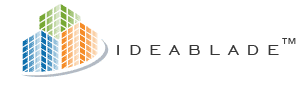
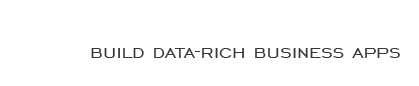
|
So, how about that new Beta |
Post Reply 
|
| Author | |
philpastor 
Newbie 
Joined: 09-Apr-2008 Location: United States Posts: 9 |
 Post Options Post Options
 Quote Quote  Reply Reply
 Topic: So, how about that new Beta Topic: So, how about that new BetaPosted: 22-May-2008 at 2:18pm |
|
So, what's the word on DEF Beta 2? Is it ready yet?
I don't mean to be a pain in the ass ... I know you guys are working hard, but the anticipation is killing me! :)
Thanks,
Phil
|
|
 |
|
smiller 
Newbie 
Joined: 14-Apr-2008 Location: United States Posts: 16 |
 Post Options Post Options
 Quote Quote  Reply Reply
 Posted: 05-Jun-2008 at 12:32pm Posted: 05-Jun-2008 at 12:32pm |
|
any update on this?
|
|
 |
|
kimj 
IdeaBlade Joined: 09-May-2007 Posts: 1391 |
 Post Options Post Options
 Quote Quote  Reply Reply
 Posted: 12-Jun-2008 at 10:46am Posted: 12-Jun-2008 at 10:46am |
|
DevForce EF RC1 is now available at http://www.ideablade.com/DevForceEF_summary.html.
|
|
 |
|
smiller 
Newbie 
Joined: 14-Apr-2008 Location: United States Posts: 16 |
 Post Options Post Options
 Quote Quote  Reply Reply
 Posted: 18-Jun-2008 at 3:12pm Posted: 18-Jun-2008 at 3:12pm |
|
I've uninstalled ADO.NET EF Beta 3 and the previous DevForce EF Beta. Installed SP1 Beta 1 of .NET 3.5 and Visual Studio 2008. Installed DevForce EF RC1 and I've lost my "DevForce EF Object Mapper" entry in the Tools menu of Visual Studio.
Was this moved somewhere? I see it listed in the Visual Studio Add-in Manager. I've also done an uninstall/re-install of DevForce EF RC1 to see if that would fix the issue, with no luck.
|
|
 |
|
kimj 
IdeaBlade Joined: 09-May-2007 Posts: 1391 |
 Post Options Post Options
 Quote Quote  Reply Reply
 Posted: 18-Jun-2008 at 4:30pm Posted: 18-Jun-2008 at 4:30pm |
|
Sorry, you're having a problem. The "DevForce EF Object Mapper" add-in was not moved, and is supposed to appear on the Tools menu.
A few things to look at -
- It's possible that DEF Beta1 didn't uninstall cleanly, so check the GAC for wrong assembly versions (all RC1 assemblies are version 4.1.2.0), and also check the various add-in probing paths (from VS Options, Environment, Add-in/Macros Security) for old files
- The add-in should have installed to the \Documents and Settings\All Users\Application Data\Microsoft\MSEnvShared\AddIns folder. Check for files named IdeaBlade.DevTools.OM.Addin.Addin and IdeaBlade.DevTools.OM.AddIn.v4.dll. Check that this path is in the VS add-in probing paths mentioned above.
- If the above look good, you can actually either modify the .AddIn file or move the files to another folder (such as \My Documents\Visual Studio 2008\Addins), but if you need to do this please post again or contact support so we can get some more information on your configuration to understand what's happening.
|
|
 |
|
smiller 
Newbie 
Joined: 14-Apr-2008 Location: United States Posts: 16 |
 Post Options Post Options
 Quote Quote  Reply Reply
 Posted: 18-Jun-2008 at 6:05pm Posted: 18-Jun-2008 at 6:05pm |
|
Probably should mention first that I'm running Vista x64. The "Documents and Settings" path obviously doesn't apply in that case... but I get the idea. There is an entry labeled "DevForce EF Object Mapper" in the Add-in Manager and it's checked (on). The description states "IdeaBlade DevForce Object Mapping Tool". But there's no entry in the Tools menu. All 14 of my IdeaBlade.* assemblies in the GAC report version 4.1.2.0 (do you guys really have to GAC the assemblies?!) The Visual Studio settings in Tools->Options->Environment->Add-in/Macros Security appear pretty stock. My Add-in File Paths include: I did a search for "IdeaBlade.DevTools.OM.AddIn.v4.dll" on my machine and found it in two spots: I doubled checked both of these files and they are version 4.1.2.0. I did a search for "IdeaBlade.DevTools.OM.AddIn.AddIn" on my machine and found it in one spot: So I explicitly added "c:\ProgramData\Microsoft\MSEnvShared\AddIns" to the "Add-in File Paths" to make sure that path is covered. Restarted Visual Studio and still no luck. Any ideas? |
|
 |
|
kimj 
IdeaBlade Joined: 09-May-2007 Posts: 1391 |
 Post Options Post Options
 Quote Quote  Reply Reply
 Posted: 18-Jun-2008 at 7:42pm Posted: 18-Jun-2008 at 7:42pm |
|
Using the Add-in Manager, ensure that the checkboxes for both the add-in itself and the "Startup" option are checked.
|
|
 |
|
smiller 
Newbie 
Joined: 14-Apr-2008 Location: United States Posts: 16 |
 Post Options Post Options
 Quote Quote  Reply Reply
 Posted: 18-Jun-2008 at 8:06pm Posted: 18-Jun-2008 at 8:06pm |
|
The Add-in itself and the "Startup" option are checked. The "Command line" option is unchecked.
|
|
 |
|
davidklitzke 
IdeaBlade Joined: 14-Jun-2007 Posts: 715 |
 Post Options Post Options
 Quote Quote  Reply Reply
 Posted: 19-Jun-2008 at 10:24am Posted: 19-Jun-2008 at 10:24am |
There is a good chance that this problem can be cured by using a technique described in DevForce "Classic" Installation Guide. You will need to adjust this technique for differences for the names used in DevForce "Classic" and "DevForce EF". BTW, the Addins directory for Vista is C:\ProgramData\Microsoft\MSEnvShared.Check for “bad
|
|
 |
|
smiller 
Newbie 
Joined: 14-Apr-2008 Location: United States Posts: 16 |
 Post Options Post Options
 Quote Quote  Reply Reply
 Posted: 19-Jun-2008 at 10:57am Posted: 19-Jun-2008 at 10:57am |
|
I followed the instructions for "Jiggle the Object Mapper AddIn file" and it worked! I can now see "DevForce EF Object Mapper" in my tools menu.
Many thanks!
|
|
 |
|
Post Reply 
|
| Forum Jump | Forum Permissions  You cannot post new topics in this forum You cannot reply to topics in this forum You cannot delete your posts in this forum You cannot edit your posts in this forum You cannot create polls in this forum You cannot vote in polls in this forum |








 Printable Version
Printable Version Delicious
Delicious Digg
Digg Facebook
Facebook Furl
Furl Google Boomarks
Google Boomarks Google Buzz
Google Buzz MySpace
MySpace Newsvine
Newsvine reddit
reddit StumbleUpon
StumbleUpon Twitter
Twitter Windows Live
Windows Live Yahoo Bookmarks
Yahoo Bookmarks Topic Options
Topic Options ” Add-in
” Add-in