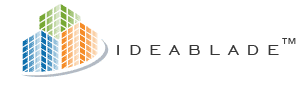
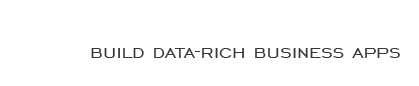
|
Build fails with "...Web.csproj" was not found |
Post Reply 
|
| Author | |
WardBell 
IdeaBlade 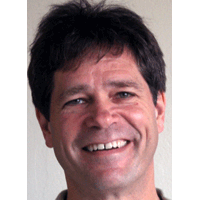
Joined: 31-Mar-2009 Location: Emeryville, CA, Posts: 338 |
 Post Options Post Options
 Quote Quote  Reply Reply
 Topic: Build fails with "...Web.csproj" was not found Topic: Build fails with "...Web.csproj" was not foundPosted: 01-Aug-2009 at 6:11pm |
|
Your build fails with single message such as "The project file "..\ModelExplorerWeb\PrismExplorerWeb.csproj" was not found. PrismExplorer.Shell" In this example "Shell" is your Silverlight application project ... and you have no idea why it would even be looking for a Web project ... let along this one. You search and can't find any references to it ... and you say "That would be a .NET project anyway; my Silverlight project can't have a reference to a .NET project".
THINK: Did you install RIA Services ... perhaps to see how that works?
I did. The install modifies the wizards in Visual Studio and this has consequences for all of your existing Silverlight applications. Yup ... they could all fail this way and they will all build now with hidden junk you don't want. Read on.
I'm assuming you aren't using RIA Services. Well RIA Services is using you. Here are your clues.
1) Look at the Silverlight tab of your Silverlight applications properties view. There's something new at the bottom, The .NET RIA Services link, and it's pointing at a web project sort of like this:
You didn't choose this setting. RIA did it for you ... without asking. Thanks, RIA Services!
In fact, the project named could be detritus from who knows where and might describe a project you don't even have!
If you aren't using RIA Services in your application, reset the value to "<No Project Set>". Even if there is no apparent problem, change this to "<No Project Set>". If you don't, there is another side-effect. This is clue-to-problem #2
2) RIA Services is generating code into a hidden folder!
You certainly don't want to carry this around. Get rid of it:
Now rebuild. The problem should go away and the Generated_Code folder should stay gone. Thanks, RIA Services!
|
|
 |
|
Post Reply 
|
| Forum Jump | Forum Permissions  You cannot post new topics in this forum You cannot reply to topics in this forum You cannot delete your posts in this forum You cannot edit your posts in this forum You cannot create polls in this forum You cannot vote in polls in this forum |








 Printable Version
Printable Version Delicious
Delicious Digg
Digg Facebook
Facebook Furl
Furl Google Boomarks
Google Boomarks Google Buzz
Google Buzz MySpace
MySpace Newsvine
Newsvine reddit
reddit StumbleUpon
StumbleUpon Twitter
Twitter Windows Live
Windows Live Yahoo Bookmarks
Yahoo Bookmarks Topic Options
Topic Options